|
Services: VPN using iPhone (using l2tp option on the VPN Tool Service)
Feature/Application:
List of IPSec and L2TP client proposals
Procedure: iPhone Configuration
Follow these steps to configure the iPhone to connect to the VPN Tool Service.
Step 1: From the Home Screen, press the Settings icon
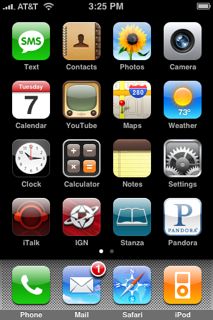
Step 2: Next, select General from the Settings menu.
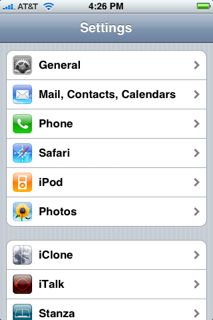
Step 3: From the General menu, select Network.
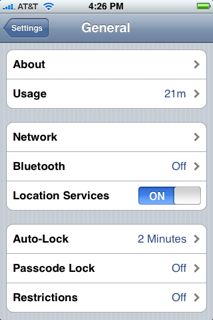
Step 4: In the Network menu, select the VPN option.
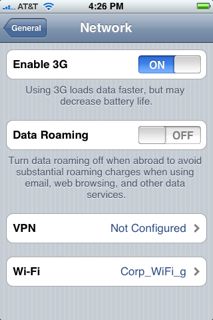
Step 5: In the VPN menu, choose the heading titled, Add VPN Configuration
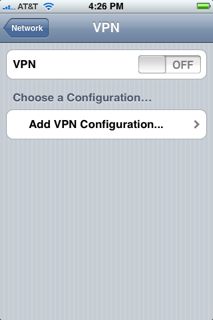
Step 6: In the Add Configuration menu, make sure L2TP is selected.
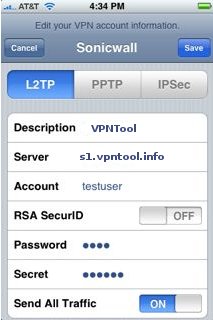
Step 7: Fill out the Required fields, then press save when you are done.
• Description: This is a friendly name for your VPN configuration.
• Server: Type s1.vpntool.info
• Account: Type username, given from service subscription sequence on VPNTool.COM
• RSA SecurID: Not used in this configuration.
• Password: Type password,, given from service subscription sequence on VPNTool.COM. Then the iPhone will store your password for future connections.
• Secret: This is your pre-shared secret for your VPN connection, type 12345678.
• Send All Traffic: This will allow for either split tunnel or route-all depending on VPN configuration. This example will use the route-all config.
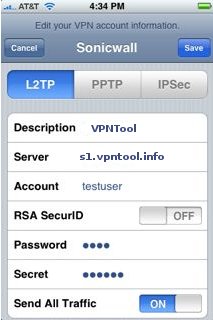
Step 8: The saved configuration will appear on the VPN screen. You can then slide the VPN to the “ON” position, and your iPhone will begin IPSec communication.
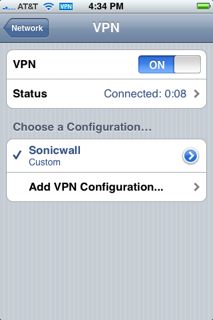

|