The following instructions go step-by-step through the creation process of your VPN connection.
First, click on the Apple on the upper hand corner of the screen. Then click on System Preferences.
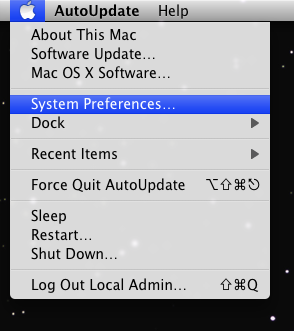
 In System Preferences click on the Network icon. When the network screen pops up, click on the “+” icon in the lower left hand corner of the screen.
In System Preferences click on the Network icon. When the network screen pops up, click on the “+” icon in the lower left hand corner of the screen.
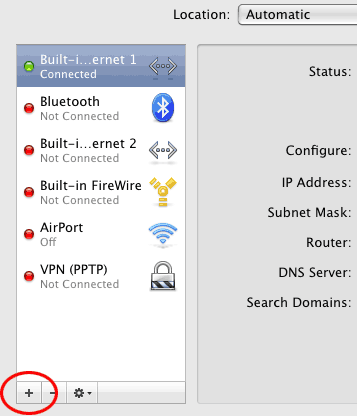
The new network screen will pop up. Under the Interface drop down list select VPN. Under the VPN Type drop down list select L2TP over IPsec. In the Service Name field you can type anything you want, we recomend that you call the service VPNTool.
Click Create.
The settings for the new VPN connection will now be displayed. In the Server Address field type the name of a VPN-IP server: s1.vpntool.info
In the Account Name field type your VPN username. Click Authentication Settings Enter your VPN Password in the Password field
You have to check the email you have received when you have submitted for the VPN-IP account. You will find there username and password.
Under Machine Authentication, click the radio button for Shared Secret. Enter 12345678 in the Shared Secret text field and click OK
Click Advanced, check Send all traffic over VPN connection, then click OK.
You should now be able to connect to the VPN connection.